

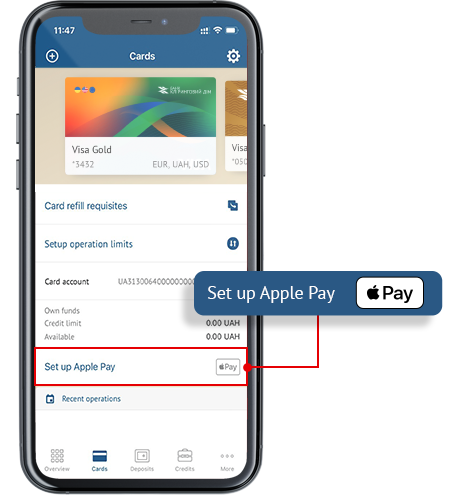
1. In the section "Cards", select the card you want to add.
2. Click "Set up Apple Pay" under the card image.
3. Agree to the terms of use and click "Next".
4. Enter the verification code that will be sent to Viber or SMS.
5. Mark the card of Bank "CLEARING HOUSE" as the default payment method.
*For a list of devices that are compatible with Apple Pay, see the following webpage support.apple.com.
Apple Pay works wherever there is one of these icons:
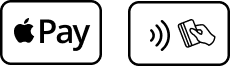
Apple Pay is a convenient and secure payment method in stores, apps, and websites using your iPhone, Apple Watch, iPad, and Mac. Use the devices that are always at your fingertips to quickly pay for purchases.



Yes, you need to find an ATM that supports NFC technology and use your virtual card in Apple Pay.
All cards Visa of the BANK "CLEARING HOUSE" can be added to Apple Pay.
You can add up to 12 different cards on iPhone Xs Max, iPhone Xs, iPhone Xr, iPhone X, iPhone 8, iPhone 8 plus and Apple Watch Series 4, Apple Watch Series 3. You can add up to 8 cards on other Apple devices.
Yes, one card can be added and used on several devices. For security reasons, each device will be assigned a separate digital number (token), which will be used when making payments instead of card details.
There are no fees for using Apple Pay. It is free.
To add a card to Apple Pay, you will need a connection to the mobile Internet or a Wi-Fi network.
When making a payment with Apple Pay, in most cases an Internet connection is not required. However, from time to time you may need to connect to the Internet: for example, after restarting the device.
A tokenized card can be blocked by removing the token from the Wallet, or by calling the Bank at 0 800 501 808. When the card is removed from the wallet, only the Token is blocked, the card remains active.
Also, the Token will be removed from the program if no activity is registered on it within 90 days.
After blocking or removing the virtual card (token), the plastic card will work.
If you block or cancel the plastic card, the virtual card is automatically deactivated.
When adding a card to Apple Pay, its digital analogue (token) is created, which works only on the device on which it was created. If the card is added again on the same or another device, a new unique token is created. During the transaction, the token is used, not your actual card number. Thus, your card data remains protected by encrypted data. Data security is guaranteed by the Visa International Payment System. Also, any transaction requires identity verification using Face ID, Touch ID, or a password.
Paying via Apple Pay is possible in any country. The main condition for making such a payment is the terminal's support for contactless payment.
A third party will not be able to use your device to make payments, as any transaction requires identity verification using Face ID, Touch ID or a password.
In case of loss/theft of a mobile phone, you must call the contact center of the Bank "CLEARING HOUSE" at 0 800 501 808 and ask to remove your digital cards from the device. At the same time, you can continue to use the Bank's plastic card.
It is also possible to independently suspend or completely prohibit the payment of purchases via Apple Pay by visiting the iCloud page. com/find from a Mac or PC, or by running the Find My iPhone app on another iPhone, iPad, or iPod touch. Or set the status of the device to "stolen" (lost mode) via iCloud.com.
Terms of Use of Bank Payment Cards in Mobile Payment Systems
Apple Pay Privacy Policy